Cara menginstal mikrotik
1. Pertama-tama pastilah anda harus memiliki Virtual Box.. jika belum punya? Anda bisa Download dibagian bawah post ini, Setelah selesai download dan install Virtualbox, klik New > name Mikrotik, type dan version bisa diisi other. Kemudian klik next > alokasi memory dan hardisk bisa disesuaikan kebutuhan, atau dapat klik next sampai selesai untuk settingan default.
2. Klik menu Pengaturan/Setting
3. Setelah itu klik Penyimpanan/Storage > Pada Controller: IDE pilih Empty > kemudian masukan RouterOS Mikrotik yang anda miliki pada CD/DVD Drive.
4. Masih di menu Settings/Pengaturan > Network/Jaringan > ubah menjadi Host-only Adapter/Adapter Hanya Host, Lalu Klik OK.
5. Setelah itu, Jalankan Mikrotik, Dengan cara Klik Start/Mulai pada Virtualbox.
6. Setelah masuk, terdapat beberapa services yang dapat kita install di Virtualbox. Jika ingin install semua service tekan 'a' untuk select all, kemudian tekan 'i' untuk install.
6. Saat Muncul Pesan Konfirmasi Seperti ini, “Do you want to keep old configuration?” > Pilih “n”
7. Setelah Itu Ada Pesan Seperti Ini “Warning: all data on the disk will be erased! Continue?” > pilih “y”. Tunggu sampai proses instalasi selesai.
8. Sebelum Reboot, hilangkan checklist pada fIle Mikrotik.iso. Setelah selesai, barulah anda Enter untuk Reboot.
9. Jika benar, setelah reboot akan muncul login RouterOS Mikrotik. Login menggunakan user admin, password [dikosongkan] > enter.












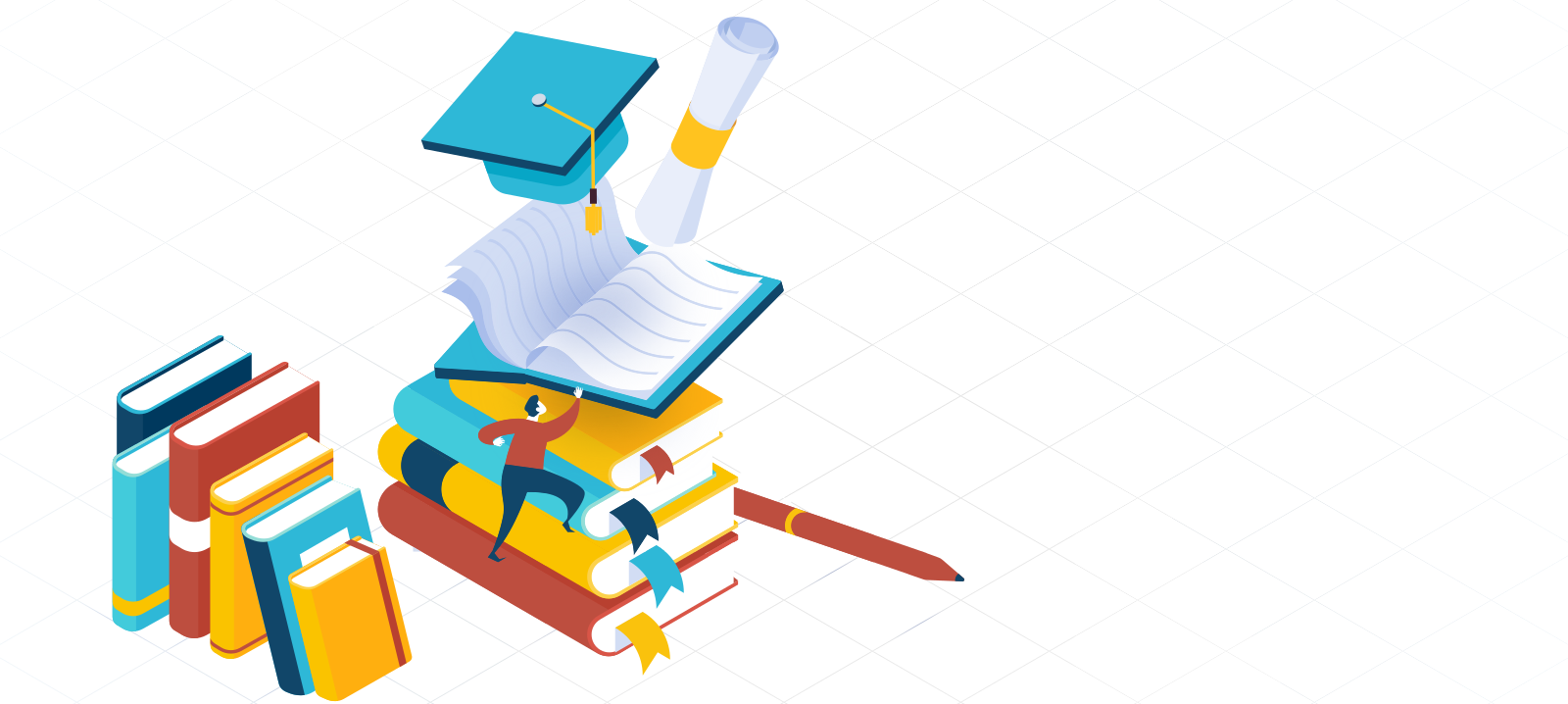






0 komentar:
Posting Komentar